Table of Contents
Text Editor
The embedded Text Editor in DocQ is a way of editing .docx files Documents or Document Templates without leaving the DocQ environment.
To edit the body of a .pdf document, you will need to Upload a New Version of the document.
Note: This is not available for .pdf files, and that several operations in DocQ will convert .docx documents into .pdf, such as receiving a signature or being merged with other documents.
Editing a Document or a Document Template using the Editor
To access the Editor, access Templates then Document Templates option in the left menu, find the desired .docx Document Template you want to edit and click on it.
A preview of the Document will be displayed. Click on the 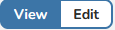 Edit button at the top right to be able to Edit the Document.
Edit button at the top right to be able to Edit the Document.
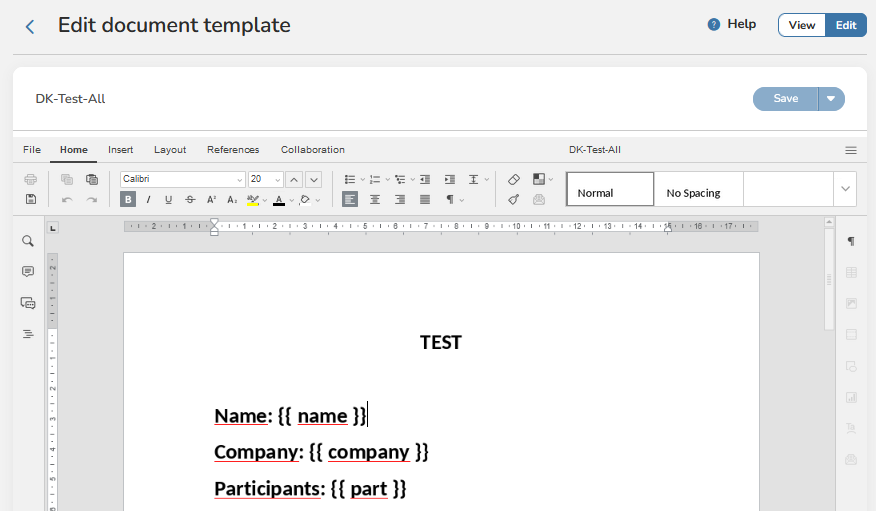
Note: Each variable need to be put in 2 brackets, so the system will understand it's a variable.
The editor provides basic tools for formatting text, tables and other common elements of documents.

If you want to edit the variable type, click on Settings, right beside the Edit button, now scroll down and you will see the Variables button.
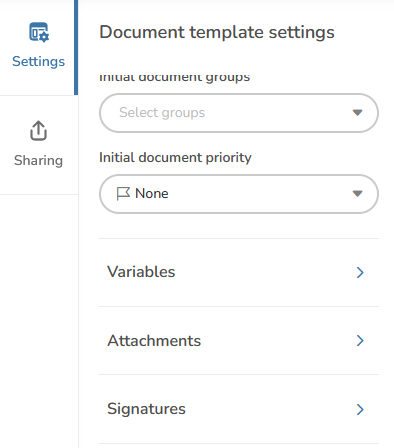
Now click on the  Right Arrow to drop the list of settings of that particular Variable, and choose the type you want, among other settings.
Right Arrow to drop the list of settings of that particular Variable, and choose the type you want, among other settings.
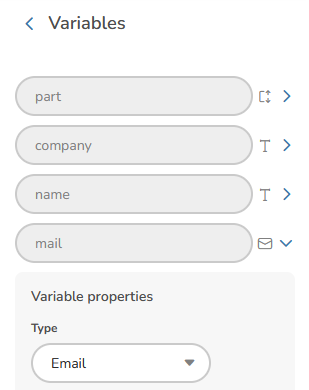
For a complete guide on the available functionalities, click on  button, at the top of the editor, right beside the View/Edit switch.
button, at the top of the editor, right beside the View/Edit switch.
Saving changes to the Document Template
To save the changes, you need to change the switch button to View, instead of Edit: 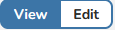 .
.
Note: Once you click on View, you must wait for 10s for the changes to take effect, which will also update the list of Variables of the Template..
Now just click on 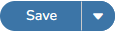 button and all the changes will take effect.
button and all the changes will take effect.
The status of the saving process will be displayed at the top of the Editor.

After that, your Document Template will be updated with the new Variables/Settings you set when was editing.