Table of Contents
My profile
To access your DocQ profile, click on your username or profile picture in the top right corner of the screen (@username).
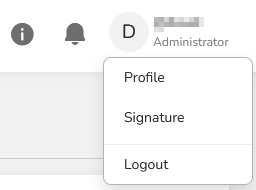
Editing your DocQ profile information
To edit your profile information, such as first or last name, email address or password, edit the values in the respective fields and click the 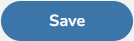 button, at the top right.
button, at the top right.

Changing your password
To change your DocQ password, select the  option in your User Profile. Enter a password and confirm it in the second field. After that, just hit
option in your User Profile. Enter a password and confirm it in the second field. After that, just hit 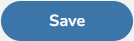 button.
button.
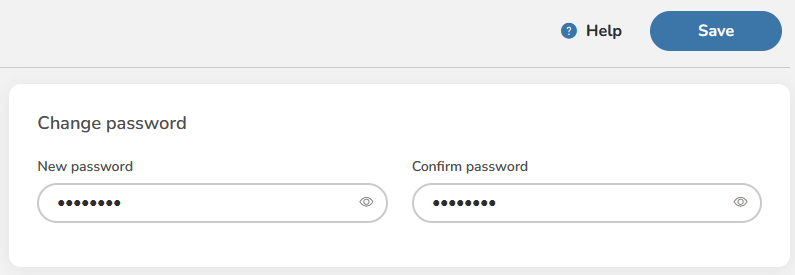
DocQ is quite demanding when it comes to password definitions. Your passwords must follow the guidelines of NIST 800-63B special publication. That is, passwords must contain a minimum of 8 and a maximum of 64 characters, mixing lower and upper case, alphanumeric and special characters.
When redefining a password, you cannot use the same as of your last three passwords in DocQ.
Adjusting the Interface
DocQ now supports English, Spanish and Portuguese. These can be changed under the adjust interface section of your profile.
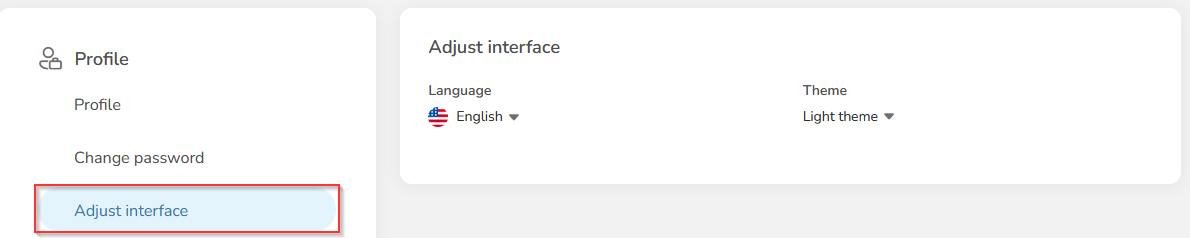
A dark theme can also be selected from this screen.
Defining your DocQ e-signature
In the 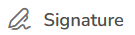 section, DocQ allows you to define an e-Signature and initials by choosing predefined ones or by drawing them.
section, DocQ allows you to define an e-Signature and initials by choosing predefined ones or by drawing them.
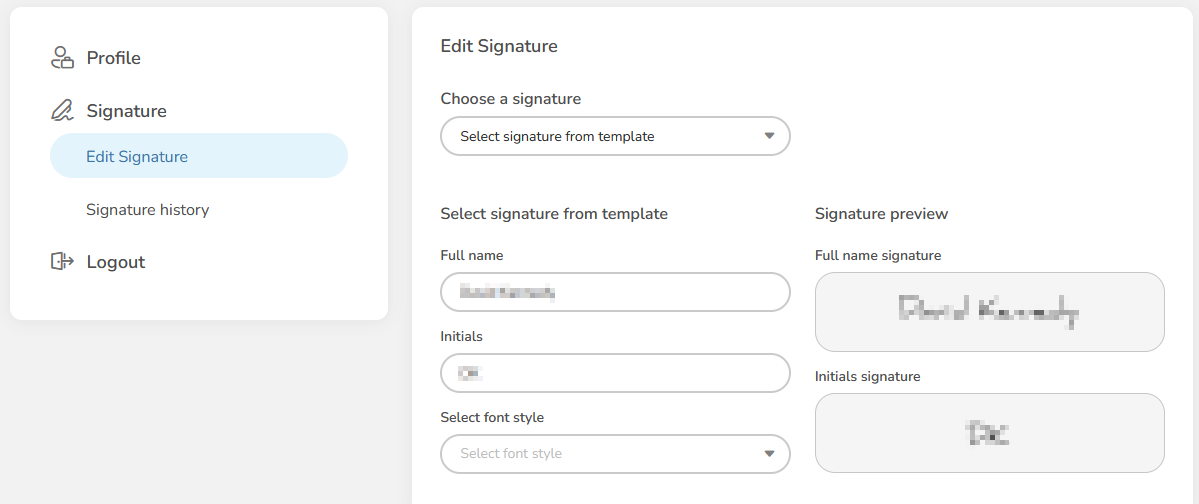
First, choose the Select Signature from Template option from the Edit Signature section your profile. Enter the name and initials you would like to use for your DocQ signature.
Then select a font style from the dropdown and preview the Signature on the right.
Finally, click the 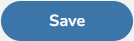 button on the top right to confirm the signature changes.
button on the top right to confirm the signature changes.
Drawing an e-Signature
If you prefer drawing your own e-signature, choose the Draw signature and initials option from the Choose a signature drop-down and draw your signature on the dotted line on the left using your mouse cursor or, in case you are using a touch screen device, your finger or a drawing pen, and then click 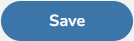 button.
button.
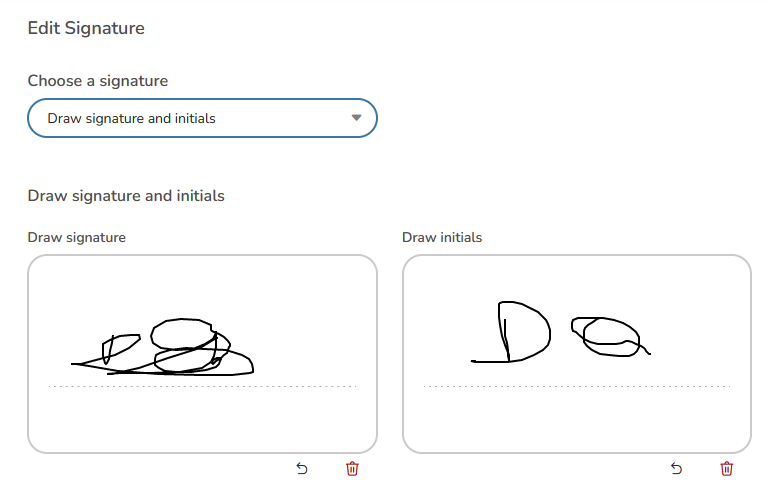
Upload Signatures
If you want, you can choose a pre-defined signature from you computer, just select the Upload signature and initials, from the Choose a signature drop-down.
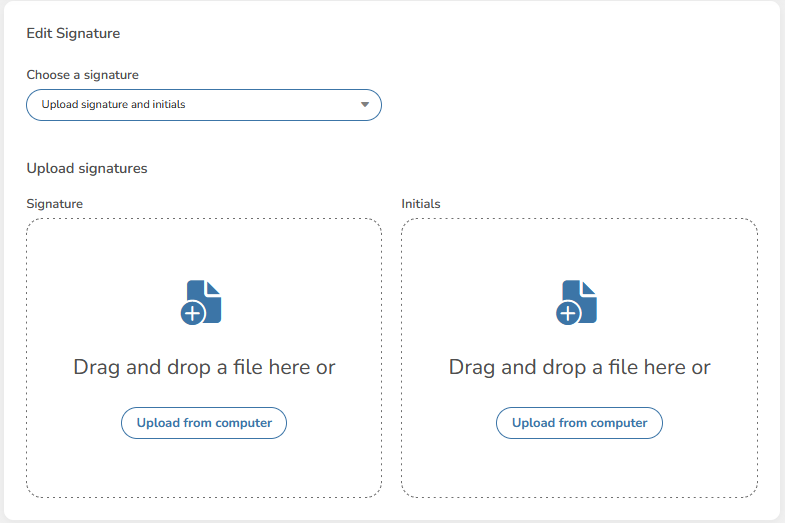
Signature History
DocQ keeps a history of every signature you have used to e-sign a document within DocQ.
Changes you make to your e-Signature will have prospective effects - which means that the documents you have already signed will remain unaltered, signed with your previous e-signatures, and your new e-signature will only be used from now on.
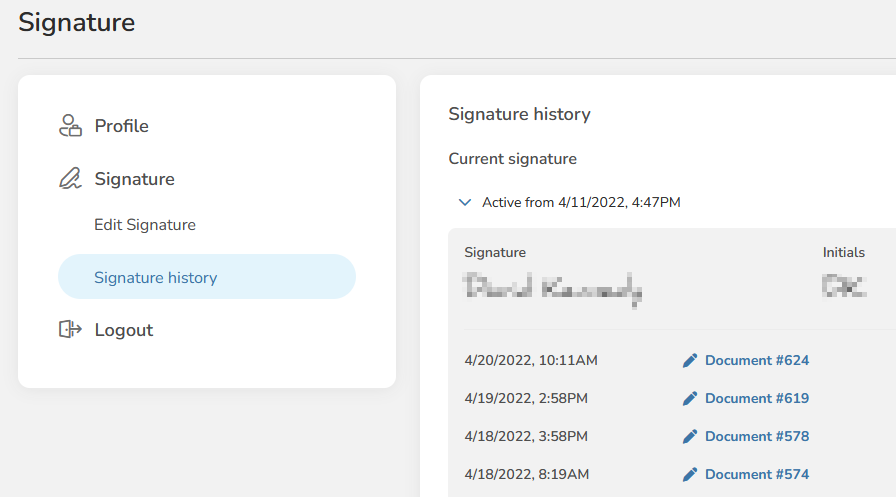
On this page, you can see a snapshot of documents your current and previous signatures are associated with.

