Table of Contents
Creation and Management of
Departments and Roles
DocQ allows you to create Departments and Roles to reflect the scenario of your Organization.
The primary use of this feature is to associate DocQ users to these departments and roles so they can be identified in a Workflow.
This allows giving access to a document, at the desired stage of the workflow, for all users that belong to the specified department or that are associated to the specified Role of a Department.
If you want to assign users to Departments and Roles of your DocQ environment, go to This Section.
Departments
To manage departments, access the Users option in the left menu then navigate to Roles & Departments. A list of the departments in your DocQ environment will be displayed.
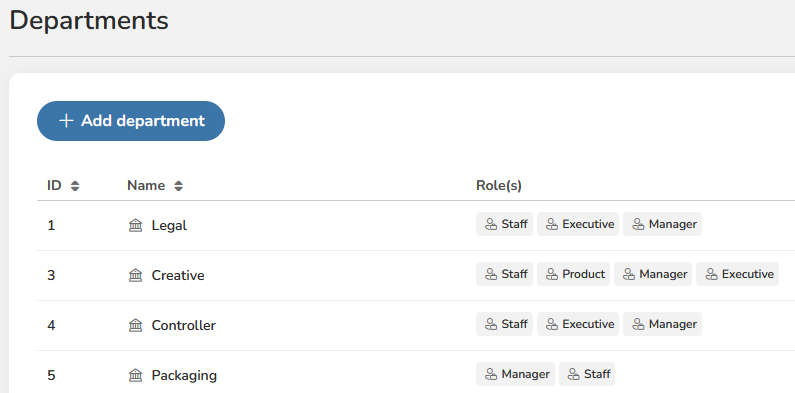
To Create a Department, click the 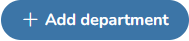 button and choose a name for it. Select the Roles that you want to add to this department from the drop-down list and click on
button and choose a name for it. Select the Roles that you want to add to this department from the drop-down list and click on 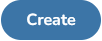 .
.
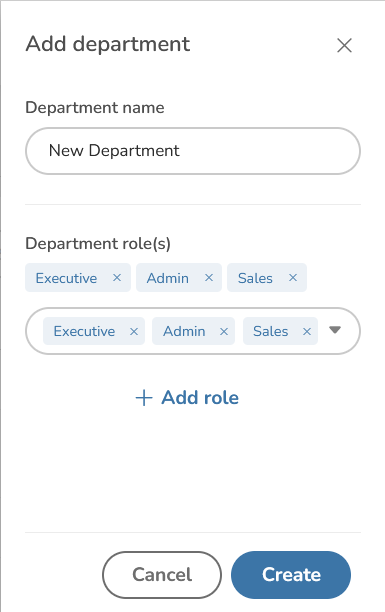
To Edit or Delete a Department, find it in the list and click on the 3 dots on the right side to view the Edit and Delete options.
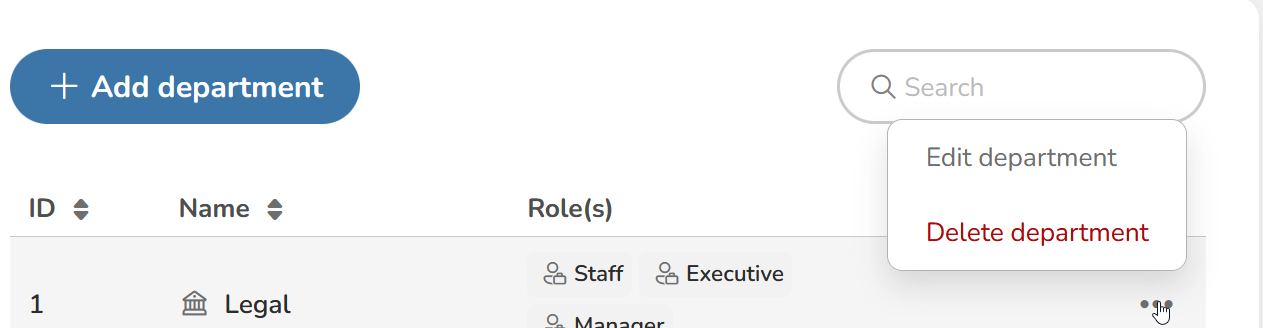
Roles
Roles are more finely grained positions which can better be used to organize departments.
Note: It is possible to reuse a role in multiple departments.
To manage Roles, start Editing a Department you want to assign the Role to and use the drop down to select previously created roles for that department, just like you did when you were creating the Department.
You can add Roles using the  button which will create a Role that can be added to any Department of your choice.
button which will create a Role that can be added to any Department of your choice.
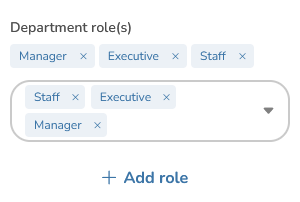
Assigning DocQ users to departments and roles
You can assign DocQ users to Departments and Roles immediately after creating the user or by editing the user.
To do so, access the Users option in the left menu. A list of the DocQ users in your environment will be displayed.
Find it in the list and click on the 3 dots on the right and click Edit user.
Scroll down to the Roles section and use the drop down to assign the Role to the user.
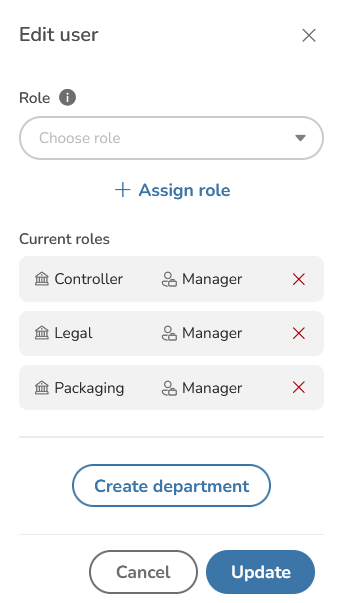
Don't forget to hit the 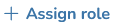 button and
button and 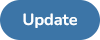 button to save the changes to the user Role.
button to save the changes to the user Role.

