Table of Contents
Creation and Management of Users
Creating a User
DocQ allows the creation and management of internal users. This user may have different types and levels of permissions and system access based on adjustable preferences.
To create a user in DocQ, access the Users option in the left menu and hit on DocQ Users.
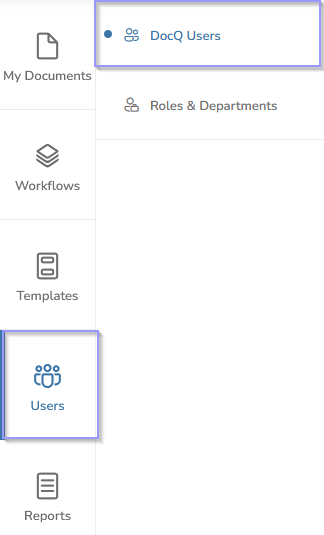
A list of the users in your DocQ environment will be displayed.
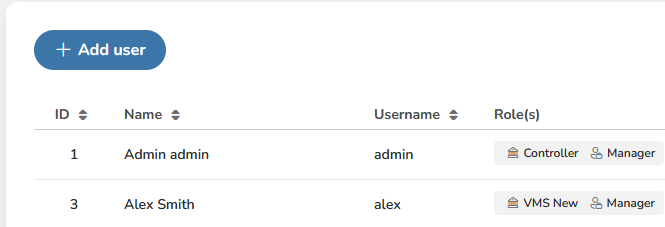
Note: You may need to check if your DocQ instance has already reached its user limit. If this is the case, consider deleting or deactivating a user or contact support@docq.app for more information.
Next, click in the 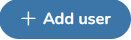 button.
button.
This screen will show up:
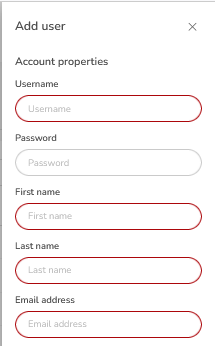
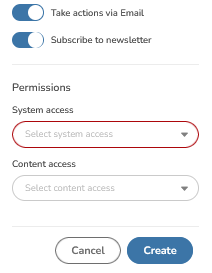
Fill the mandatory fields circled in red and set a password for the new user.
Select the Permissions from the System access drop-down list. This will define the access level granted to the user for DocQ features and functionalities.
Select the Content Access from the Content access drop-down list. This will give this user access to the contents (Workflows, Document Templates and Signature Templates) that are associated to those content access groups.
Next, click in  . The new user will be created and the Edit User window will pop-up for you to assign Roles and Departments to the user.
. The new user will be created and the Edit User window will pop-up for you to assign Roles and Departments to the user.
Note: It is possible to assign more than one role to a user.
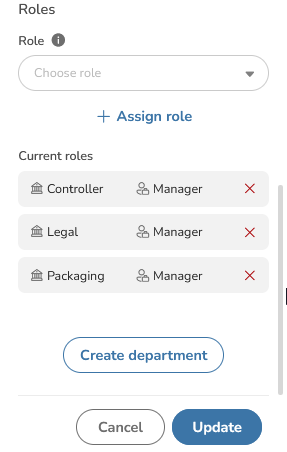
Editing a user
To edit a user from your DocQ environment, find it in the list of users, click in the 3 dots button and then click Edit user.
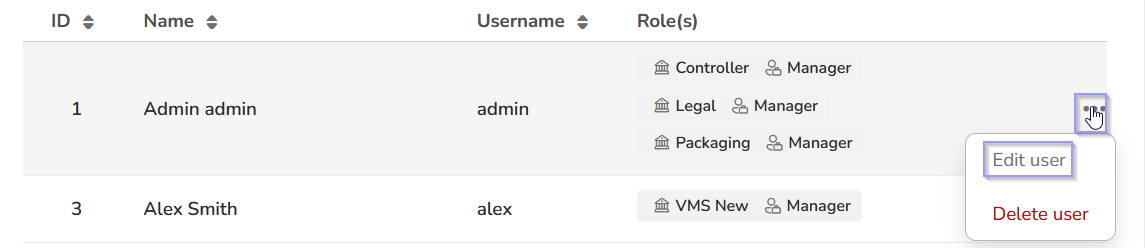
You can then edit basic information, such as the first and last name, email address, password and Roles.
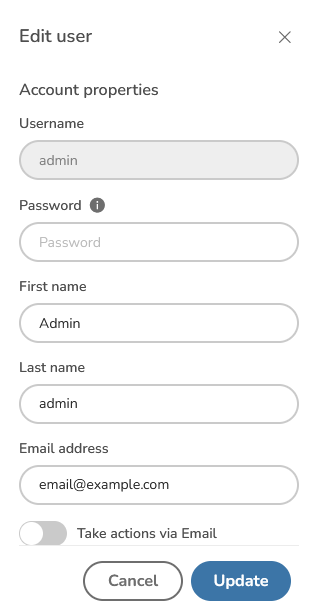
Note: To change the username, a new user needs to be created, as the username can't be modified.
Click on the 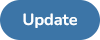 button for the changes to take effect.
button for the changes to take effect.
Deleting or Deactivating a User
WARNING: Deleting a user may inflict in data loss, take careful!
To delete a user from your DocQ environment, find it in the list of users, click in the 3 dots button and then click Delete user.
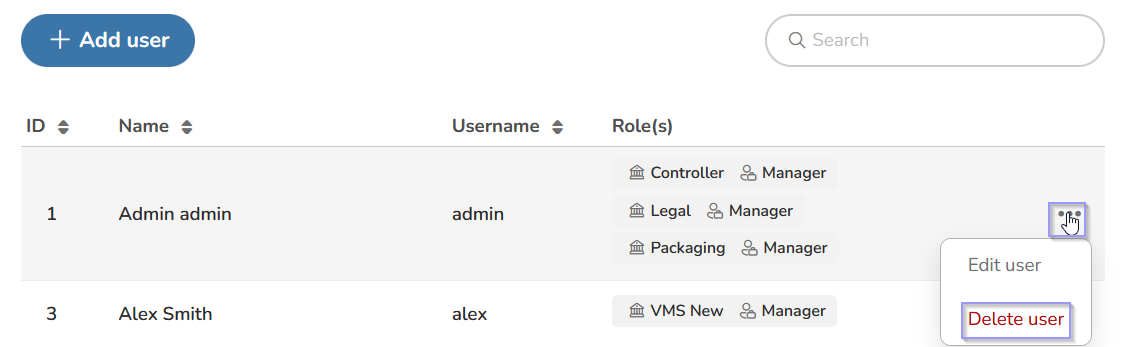
Note: If there are any signatures of this user in any of the documents in your DocQ domain, the account will be deactivated, instead of being deleted.
To reactivate an account, please contact our support (support@docq.app).
Consider reviewing and updating the Workflows of your DocQ environment, in case the user you want to delete was selected as the recipient in any of the Steps, this way you prevent documents from getting stuck at some Step.

